So you've finished designing your asset, positioned it and now you want to see it live on your website. Is it playing "peekaboo" with you? 

Here's a positioning checklist. Go through the list to verify you avoid common pitfalls.
 Positioning
Positioning
 Product Display Rules
Product Display Rules
 Out Of Stock Products/Content
Out Of Stock Products/Content
 Campaign Timing
Campaign Timing
 Content unit turned off or not applied to the relevant segment
Content unit turned off or not applied to the relevant segment
 Design & Customization
Design & Customization
Verify that you've launched/published the asset 
After positioning is done, you can either view your asset on preview, or launch it and see it live.
To check if you've already launched your asset go to the Positioning tab. Look in the bottom right corner. If you haven't already, click on Publish to launch your asset! 
See the asset now?
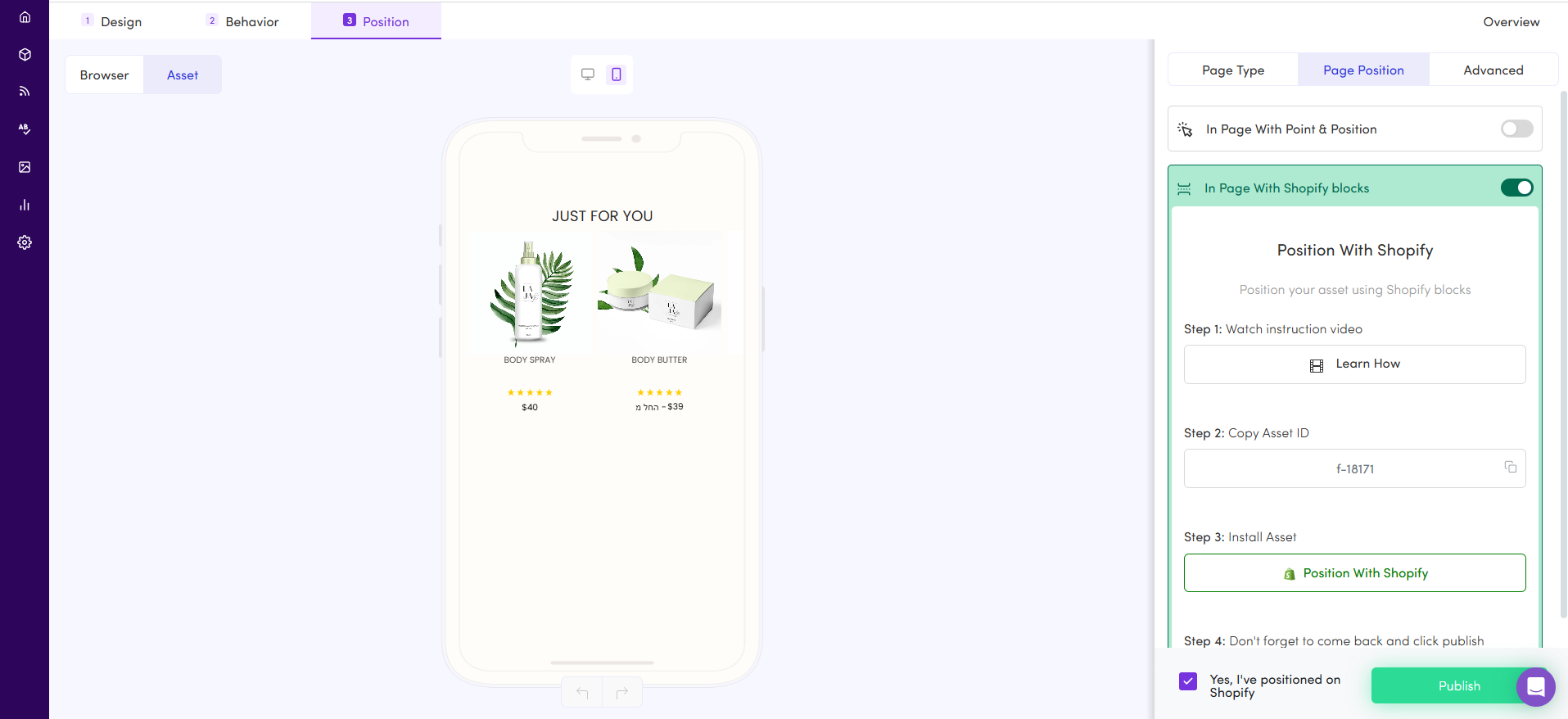
Timers have a way of.... ending... 
Make sure you've set the Timer's End of Countdown time to a future date and verify the time zone applies to your area otherwise you won't be able to see it.
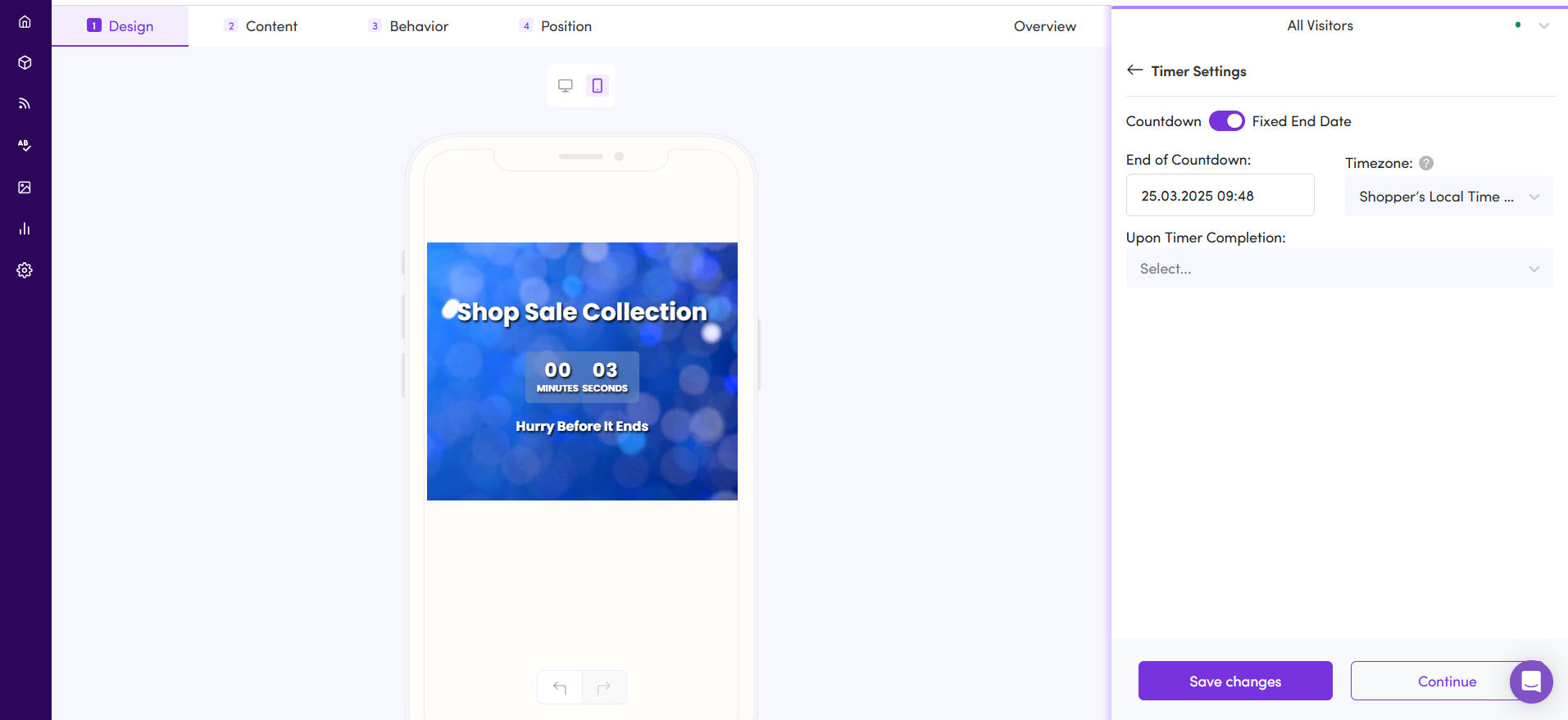
Have you added behaviors to the asset? (Learn more about behaviors)
Each asset is created with the default "All Visitors" behavior which includes:
Audience = "All visitors"
Pages = "All Pages"
Product Display* = "Using Dialogue's AI"
*banner assets will see linked content units instead of Product Display.
Messaging = "Add Messaging"
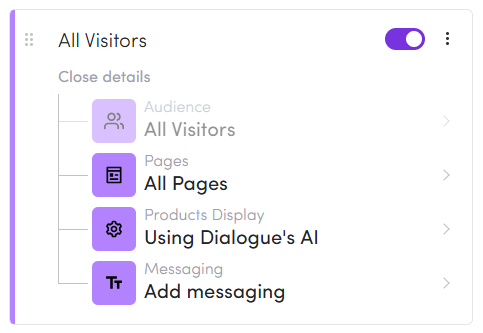
If you've added a new behavior to the asset, it may prevent you from seeing your asset on your website, if you don't "qualify" as the audience you segmented.
For example, adding a "Mobile Device Users" behavior means that only shoppers seeing your store from a mobile device will see that asset's version. Are you viewing your store on desktop?
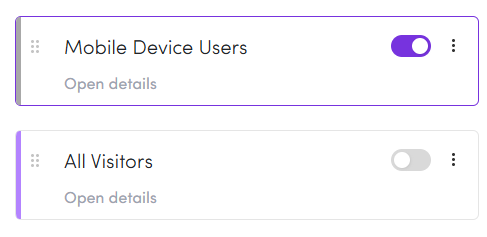
To see the asset, try one of the following:
View the website via a Mobile device
View the website on desktop via the Mobile "Inspect" (F12) function
Turn on the "All Visitors" Behavior to see it on desktop and turn it back off once you've seen it.
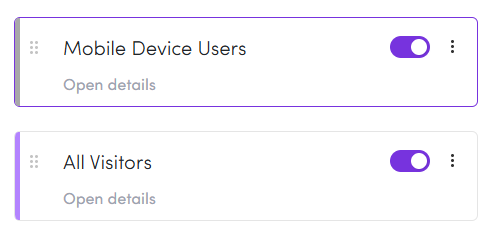
Still can't see your asset? Don't loose your marbles  Contact support via the Intercom at the bottom right corner
Contact support via the Intercom at the bottom right corner 